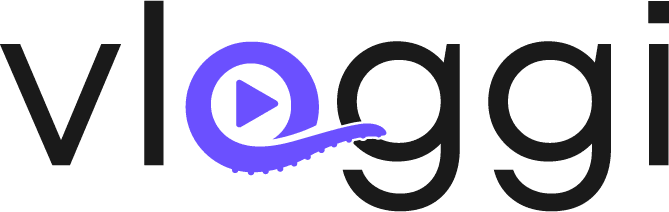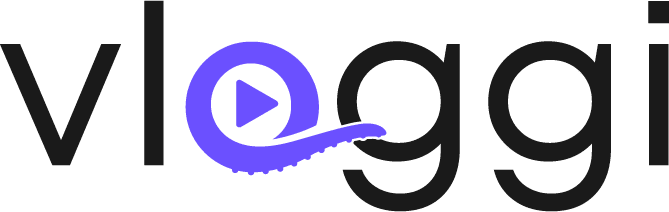Overview #
For every video submission project, we provide a unique project code. This allows you to embed our widget directly on your homepage or landing page, keeping your customers on your site. With the widget, users can record videos via their webcam directly from your page.
How to Embed the Widget #
1. Obtain Your Project Code #
Each project comes with a unique code (e.g., ZLVG-000). You’ll need this code to generate the correct URL for the widget.
2. Insert the iFrame Code #
Copy and paste the following HTML snippet into your website’s code where you want the widget to appear:
<iframe allow="camera https://upload.vloggi.com; microphone https://upload.vloggi.com" src="https://upload.vloggi.com/projects/PROJ-CODE" width="100%" height="1000"></iframe>
NB: PROJ-CODE will be replaced by your unique project code
3. Customize the Widget #
- Adjust Dimensions: Modify the
widthandheightattributes to fit your page layout. - Permissions: The
allowattribute grants access to the camera and microphone, which is necessary for webcam recording.
Benefits #
- Seamless Integration: Keep users on your site while they record and submit videos.
- Direct Recording: Enable users to record directly from their webcams using the embedded widget.
- Flexible Display: Customize the widget dimensions to match your website’s design.
By embedding our widget, you provide a smooth, integrated video submission experience tailored to your audience’s needs.