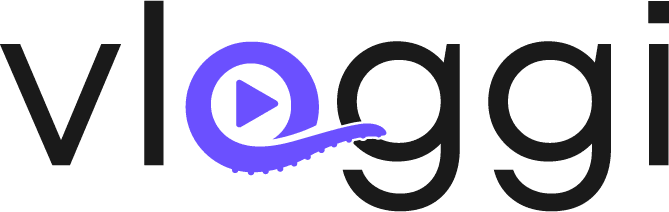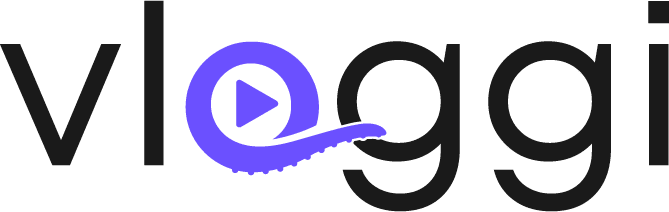Overview #
Vloggi allows you to save time for contributors by automatically filling in known information—such as name, email, or location—based on a single unique identifier. This ensures fast, accurate video submissions with minimal friction.
You can pre-populate fields by:
- Typing in a short list of fixed responses manually (ideal for categories like “Culture”, “Dance”, etc.), or
- Uploading a dataset to automatically link contributor information via a CSV file
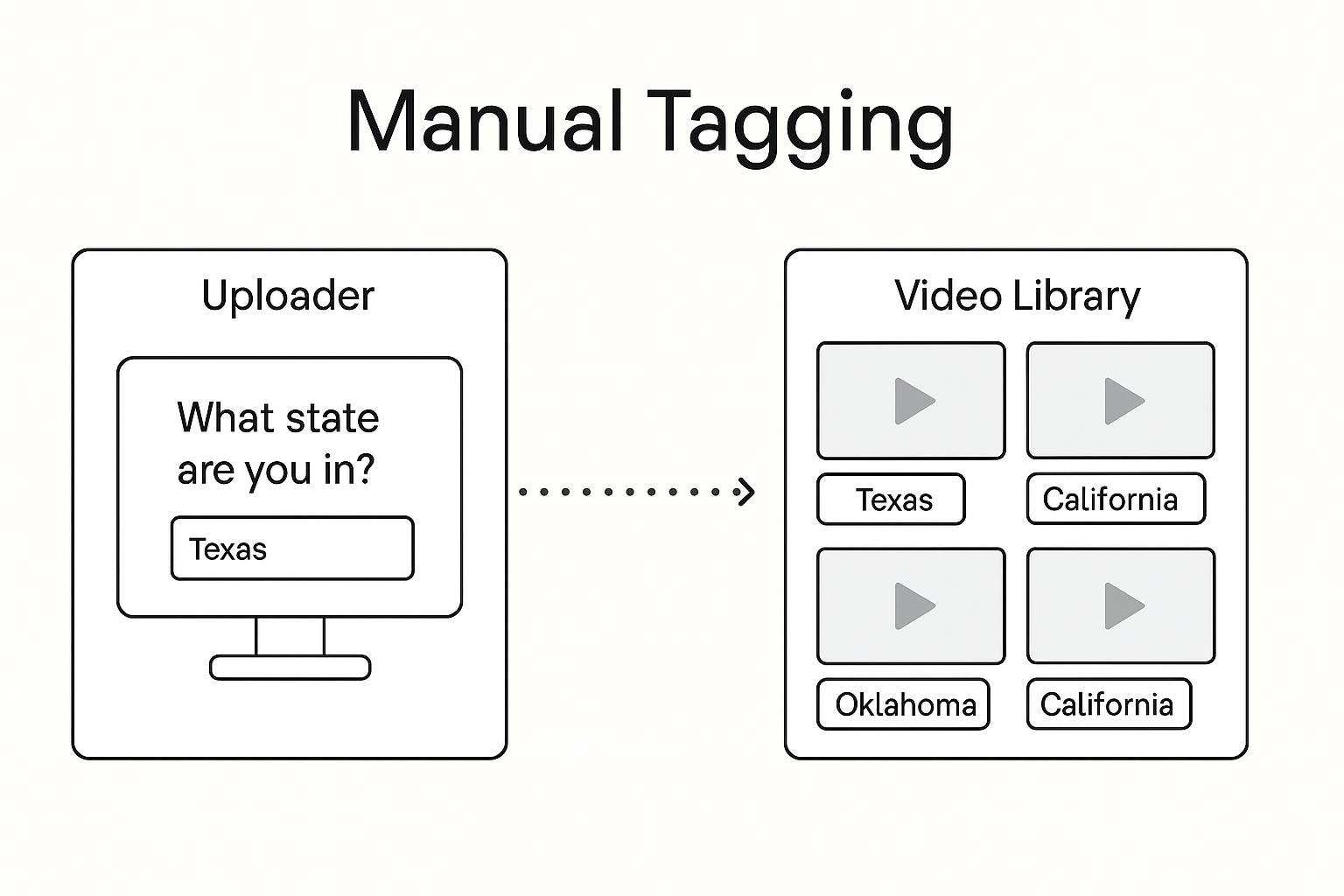
Option 1: Manually Add Response Options #
For simple fields like Topic, Department, or Region, you can enter the possible answers directly without using a dataset.
- Go to your project’s Contributor Data Collection tab
- Add a new question
- Select the response type (e.g. multi answer, single answer)
- NB – Free text allows you to ask non-linked details (Job title etc).
- Type each response manually and press [Enter] after each
- e.g. type Culture [Enter], Dance [Enter], Politics [Enter]
This method is perfect for short, fixed lists where responses are known and don’t need to be tied to contributor records.

Option 2: Use a Dataset to Pre-Fill Contributor Information #
Use this method if you have structured contributor data stored externally (e.g. school rosters, staff lists, or CRM exports).
Step 1: Prepare Your File #
Create a CSV with:
- One unique identifier column (e.g. email, student ID, employee number)
- Up to five other columns (e.g. name, school, region)
Step 2: Upload and Configure #
- Navigate to My Datasets
- Click Upload Dataset
- Confirm file structure and headers
- Choose “Each row is one contributor”
- Select your unique identifier column
- Confirm and preview your data
Step 3: Link Dataset to Fields #
In the Contributor Data Collection view:
- Add a new field
- Choose response type: dropdown, lookup, or multi-select
- Select Link to dataset and choose the relevant field
When a contributor enters their ID (or email), the system pulls their full record—e.g. name, organisation, region—automatically.
Step 4: Use Pre-Populated Data for Tagging and Search #
Once a video is submitted using a dataset-linked contributor field, Vloggi automatically converts selected fields—such as state, store number, department, or role—into tags. These tags appear directly on each video clip in the Video Library, making it easy to sort, group, or filter submissions visually.
In addition to visible tags, all other data pulled from the dataset remains searchable in the background. This means you can perform a free-text search across all contributor fields—even if they’re not visible as tags on the clip.
Example: You might see Texas, Retail, or Store 0045 as tags on the clip. But you can also search by email, region, or program name—even if those fields aren’t tagged.
🔐 Privacy Tip: Use a lookup (type-to-search) field instead of a dropdown for sensitive identifiers like emails or student IDs. This protects privacy and avoids exposing your entire dataset to other contributors.