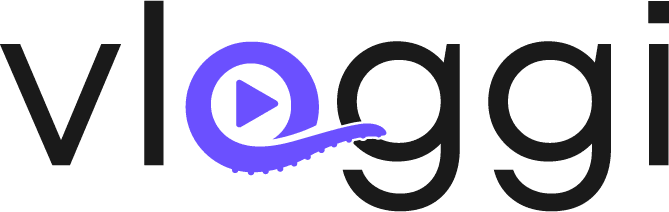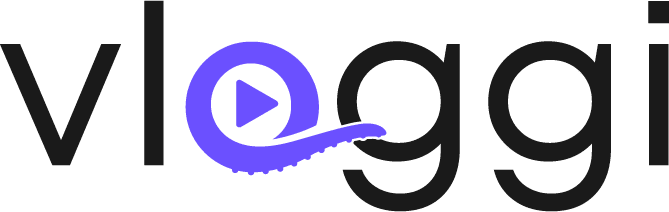Overview #
The Vloggi Video Template Builder allows you to automatically apply dynamic overlays, branding, and contributor attribution to every video submitted to your project. This ensures consistency across submissions—without the need for editing software.
With just a few clicks, you can add contributor names, locations, ratings, timestamps, watermarks, and more to every video using a visual drag-and-drop interface.
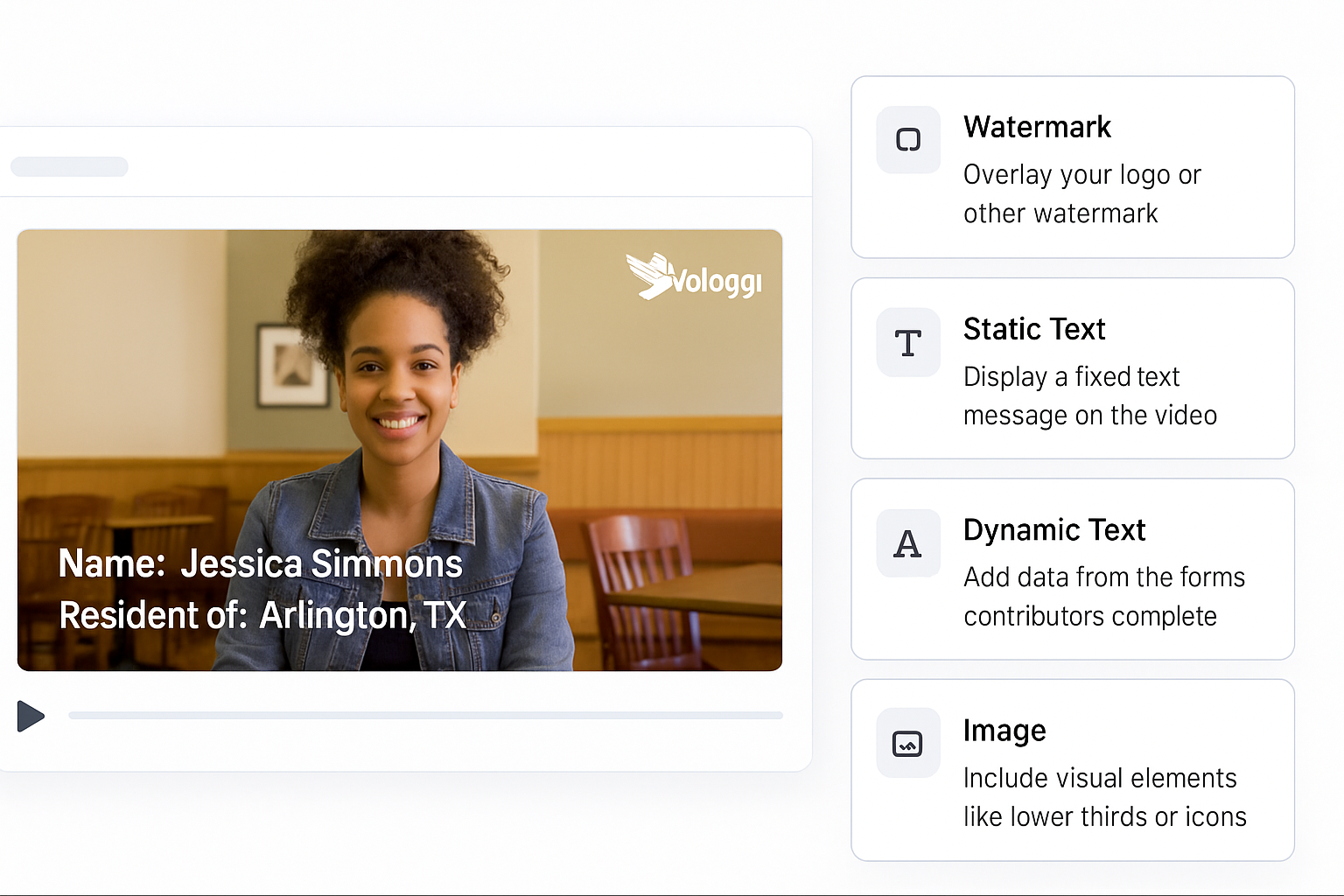
Types of Elements You Can Add #
Vloggi supports five core element types you can add to your template layout:
1. Dynamic Text #
Overlay smart, data-driven text that updates automatically for each contributor based on their submission.
Common dynamic fields:
- Name
- Organisation
- Location
- Store Number
- Rating
- Timestamp
- Any other contributor field or dataset field
How to format the query
How to Format Dynamic Text in Vloggi #
To insert dynamic fields into your video template, you must use the label assigned to each question in the Contributor Data Collection setup. This label becomes the reference key for dynamic text formatting.
When writing dynamic text, use the following syntax:
{{label.response}}
For example, if your question was “What is your state?” and the label you set was “state”, then the correct dynamic text format would be:
Resident of: {{state.response}}
The system will replace {{state.response}} with the actual answer provided by each contributor—like Texas or California.
🛈 Tip: You can mix static and dynamic content inside a dynamic text box. E.g., Uploaded by {{name.response}} from {{location.response}}.
Use short, lowercase, no-space labels (e.g. store_number, location, school_id) when building fields. These will become the dynamic text tokens used in overlays.

Tip: Use Linked Dataset Fields in Dynamic Text
If your contributor question is linked to a dataset, you can pull in any column from the corresponding row, not just the selected value.
📌 Syntax: #
- {{field.response}} → displays the selected value (e.g. Student ID)
- {{field.columnName}} → displays other data from that row (e.g. Name, Grade)
🧪 Example: #
If your field is labelled student, and the contributor enters 1234, the dataset row might look like: Y
ID name grade school 1234 Joe Bloggs 7 St. John’s You can write:
Student: {{student.name}} (#{{student.response}}) – Year {{student.grade}}
And it will render as:
Student: Joe Bloggs (#1234) – Year 7
Or combine across datasets:Student: {{student.name}} ({{school.name}})
Resulting in:
Student: Joe Bloggs (St. John’s)
Tip: Keep your dataset column headers clean—use short, lowercase names without spaces or punctuation
2. Static Text #
Display text that stays the same across every video—great for branding, program names, or legal disclaimers.
Example:
This clip was submitted to the 2025 Youth Voices Campaign
Use static text for:
- Campaign titles
- Program slogans
- Attribution messages (e.g. “Powered by Vloggi”)
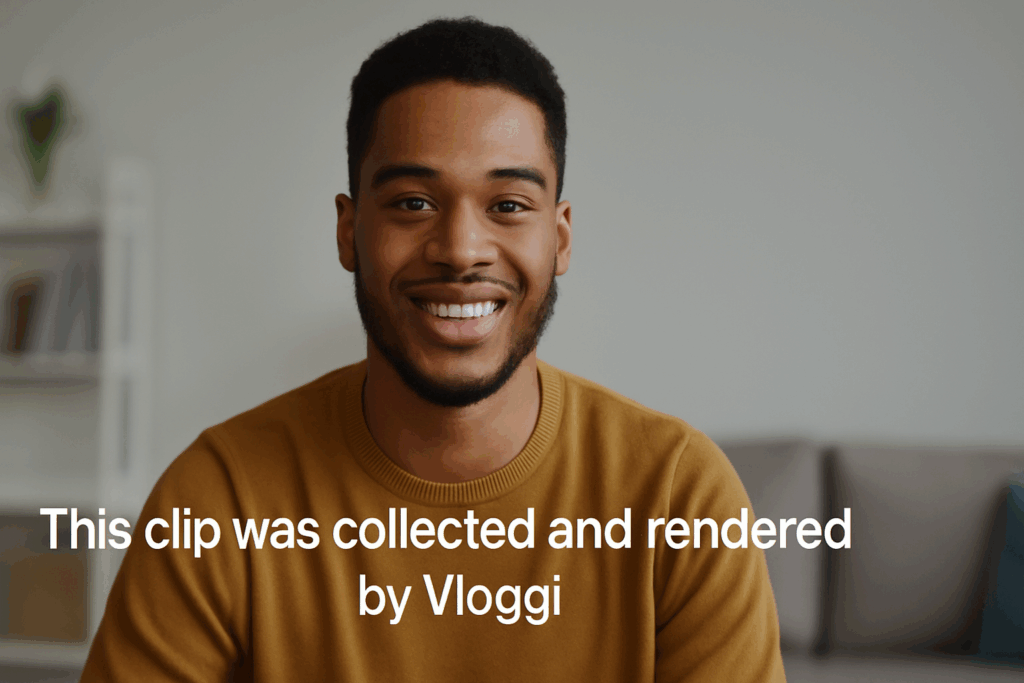
3. Watermark #
Add a transparent brand mark, logo, or text in a fixed position on the video.
📌 Common placements:
- Top-right logo
- Bottom-left brand badge
- Faint diagonal overlay
Tip: Upload a duotone white-out PNG file with transparency for best results.
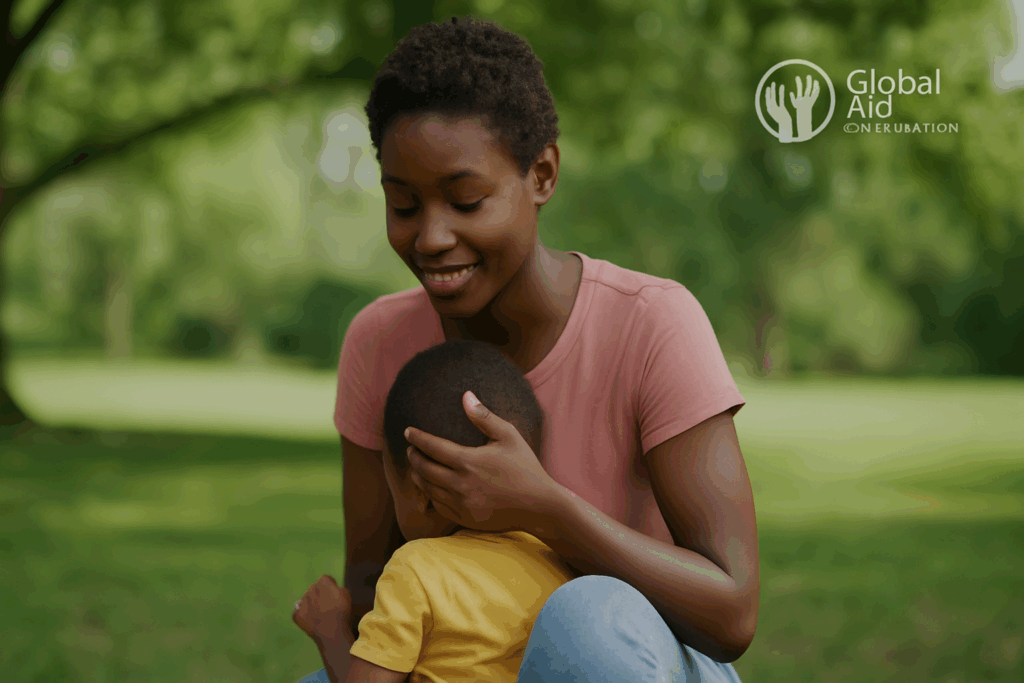
4. Image #
Use image elements for campaign graphics, icons, logos, or lower-thirds decorations.
📌 Examples:
- Project-specific badges
- Regional or organisational emblems
- Icons for thematic tagging (e.g. music, education, sport)
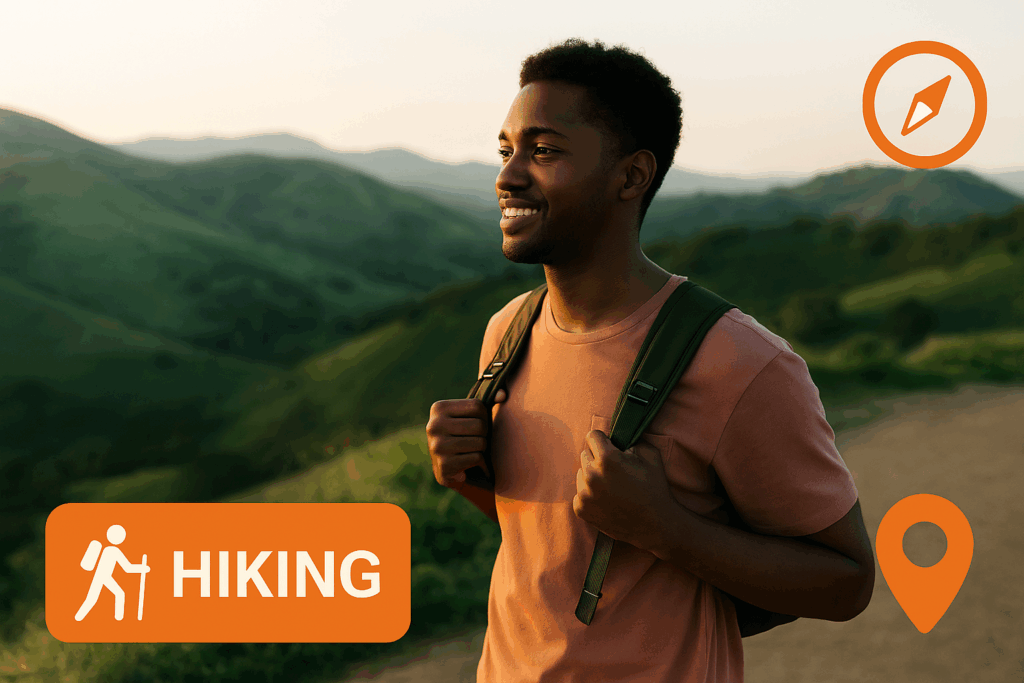
5. Rating #
If your project collects ratings (e.g. from reviewers or contributors), you can automatically display the score as stars or numbers.
📌 Example:
★★★★★ or Rating: 4/5
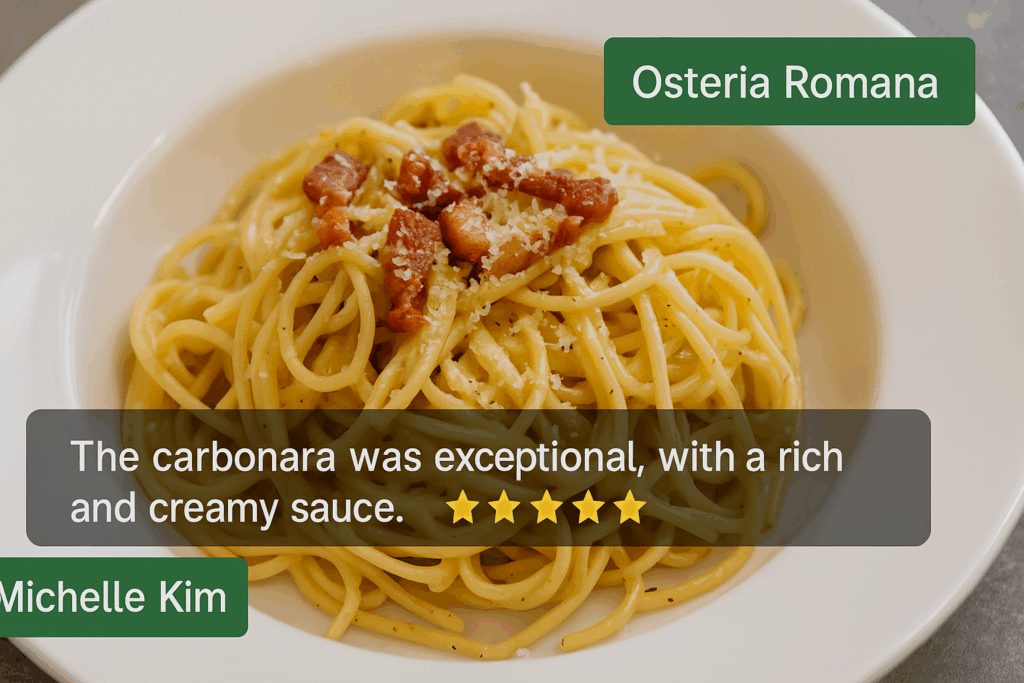
Adjusting Position and Timing #
Every element you add can be:
- Dragged to a specific position on screen
- Timed to appear or fade out at specific moments (e.g. after 0.5 sec)
- Layered above or below other elements for visual hierarchy
Preview and Apply Your Template #
- Build your layout using the visual editor
- Preview the template on a sample video
- Save and apply it to your project
- All incoming video submissions will be rendered with your template applied automatically
Notes and Troubleshooting #
- Fields must exist in your Contributor Data Collection setup to be used in dynamic text
- If a field is empty for a contributor, the dynamic text may not render
- For best results, avoid overlapping elements and keep the text short and clean